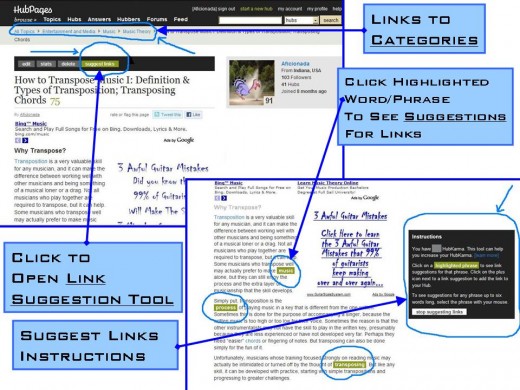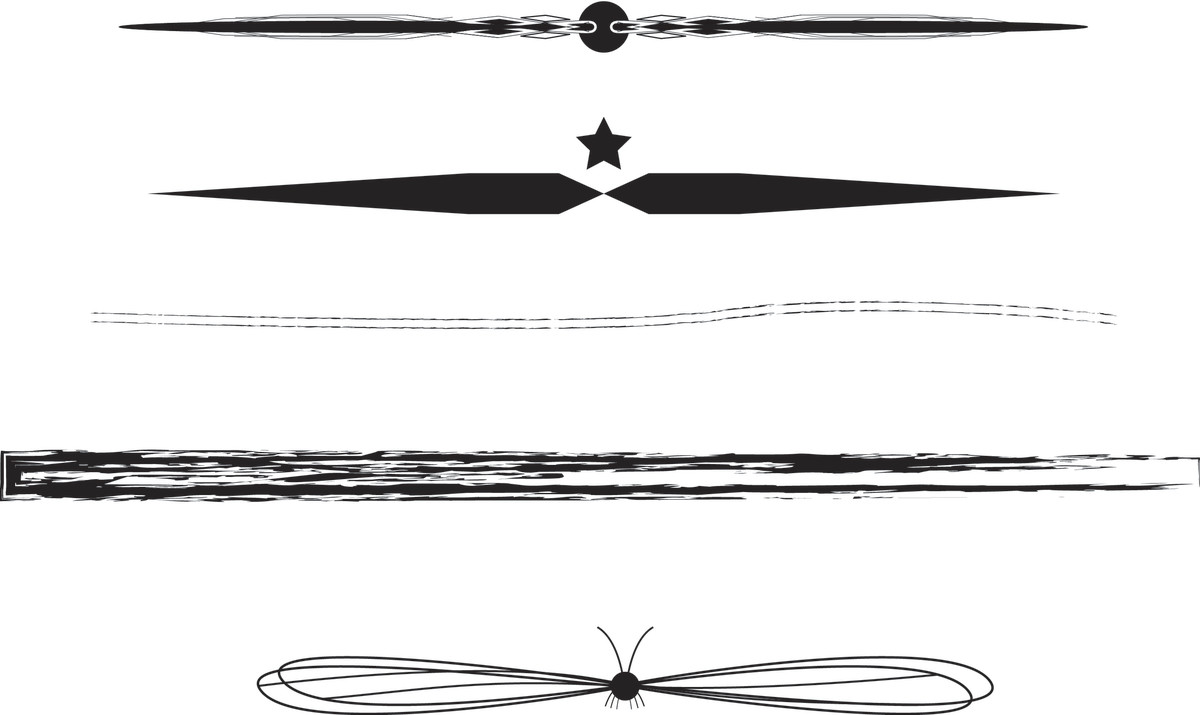How do I link my hubs to each other in HubPages?
All good internet writers want to maximize the reading experience for their readers. One useful method of doing so is to lead the reader from an article about a specific topic to another one on the same topic or a similar or related topic.
One of the most effective ways of doing that is also probably the easiest (yay!). That is, articles on HubPages can be linked by assigning them to specific Groups. Please note that a Group is not the same thing as a Category. More on that below.
Groups are collections of articles - preferably articles on a given subject or topic or articles that are related in some other way. Another method of grouping, other than by topic, would be by genre: poetry; short stories; personal experiences; movie reviews; product reviews; how-to articles. You get the idea.
So, one part of the process of writing the article - either before or after actually publishing it - should be the matter of assigning it to an existing group that you have created or creating a new group. Give the group a title that will cover articles that you have already written and want to place in that group, or think of a title that is broad enough to cover articles you may not even have thought of yet. Two of my Groups are “People and Relationships” and “Give Your Mind a Work-Out!” I chose that latter title, because it allows for many different possibilities.
There are several ways to link articles in HubPages
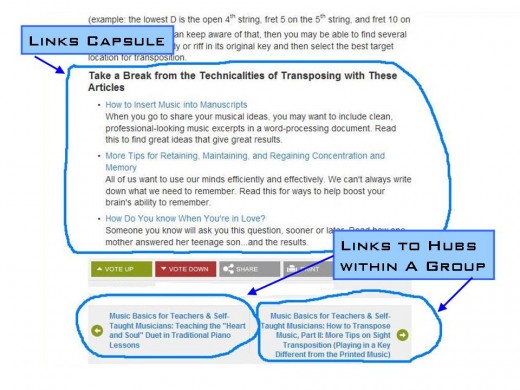
What is the process of creating Groups?
The actual group can be added or edited in several different locations.
The first line of action is within Edit Mode. On the right-hand side of the screen, just below the "Add More Capsules" box, there is a capsule containing several edit tools - tags, reorder, settings, summary, group. Click on "group" to open an explanation of what Groups are, and to open a link which allows you to manage your groups in a new window. Below the paragraph of explanation is a drop-down box which offers the option of adding the current article to an existing group. Also within this drop-down menu, there is an option for creating a new group. It could hardly be any easier. Heap on the kudos for the HubPages staff!
Another way of adding, creating, editing, and deleting a group is to go to the "My Accounts" page. Among the links on the top half of the page is one that says, amazingly enough, "Groups." By clicking on it, you will navigate to a new page that lists all of the groups that you have already created, along with the specific articles within each group. You will also see the articles that are not assigned to any Group, the "orphan Hubs." Titles of articles can be dragged and dropped into new categories or into the orphan Hubs group. Save all the changes by clicking on the appropriate link, and you are done!
Now, when readers finish one article, or scroll to the bottom of it, they will see arrows pointing to the right and to the left, with the title of the group and the title of the articles linked. Clicking on these links will lead the reader to the article, keep them on HubPages, keep them within your body of work, and provide them with more opportunities to benefit from all that you have to offer as a writer.
How to Manage Your Hub Groups
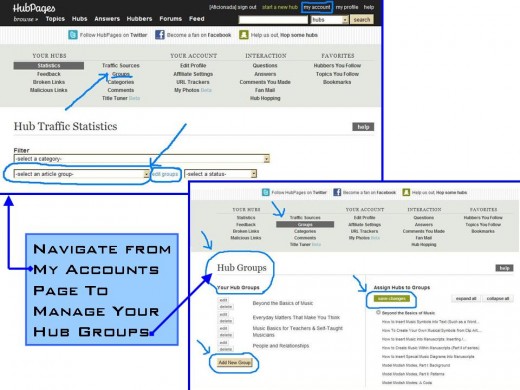
In the past, only one link (rather than two) at the end of the article meant that the current article was either first or last in the listing of Groups.
I am happy to report, the suggestion from Hubbers that articles be listed in a circular format has now been implemented! Now the first article in the group is linked to the last one and vice versa. That means, if a reader began reading an article that is in the middle of the group list, and then continued to other articles by following the links, now they are able to read through the entire Group, once they reach the first or last of the articles in the Group.
What's the difference between Groups and Categories?
There are several differences between Groups and Categories. A Group is something that the writer/Hubber creates on an individual basis. Categories are created by the HubPages staff, and the Hubber makes a decision about which category (and sub-category) an article belongs in. A Group affects only the articles for the individual Hubber whose Group it is. Hubs by numerous Hubbers can belong to the same Category. Anyone who visits HubPages can see the names of the appropriate Category and Sub-category at the top of each article. By clicking on one of the links, the reader will navigate to pages containing lists and descriptions of other articles within HubPages that are in the same category and/or sub-category. The category also assigns a Hub to an appropriate feed that will show up in the Hub Activity of other Hubbers who belong to that category or topic, and a feed on the community page for the given category. When the Hub is created, one step in the process is to choose the category where it belongs. Another help is the tags that the Hubber chooses for the article to help searchers (and search engines) find the article.
Adding a Links Capsule
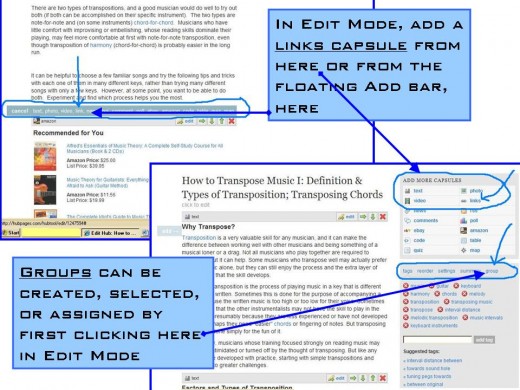
Other Methods of Adding Links
While this was written specifically to answer a question about how to link articles at the bottom of each Hub, I would like to briefly mention some other methods that are available.
One way is to use a Links Capsule. This can be added in the same way as any other capsule - by clicking on the appropriate link in the "Add More Capsules" box (top right) or by clicking on the floating "Add" bar on the left of the screen (both in Edit Mode), then clicking "link." In the Links Capsule, the writer can add specific titles of articles for readers to investigate - titles of their own or those written by other writers. The links capsule even allows the writer to double-check information in the linked article (to be sure it is the correct one) and to modify the article summary to make it appropriate for the context. The Links Capsule can be located anywhere within the Hub - beginning, middle, or end; above or below or to the side of another capsule.
In addition, within the body of the article, other Hubs can be linked by going into Edit Mode and editing a specific text capsule. Select the word or phrase where you wish to add the link; that will cause the chain and broken chain symbols to change from faint-gray to shaded blue colors. Click on the chain symbol, and that will open a box where you can type in the URL of the article (your own or someone else's) that you wish to link.
Adding Links in Edit Mode
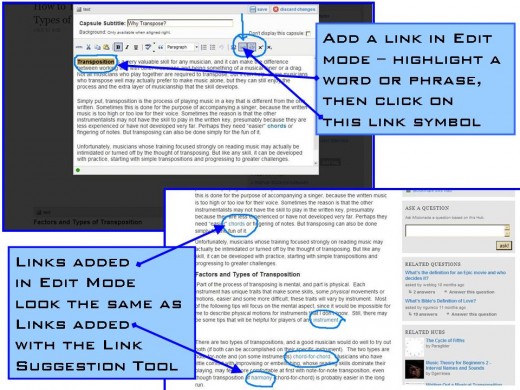
Still another method is to use the Links Tool, found at the top of Hubs (not in Edit Mode), in a black bar along with "Edit, Stats, and Delete" links. When the writer clicks on "Suggest Links," certain words within the article will be highlighted, and a box of instructions will appear on the right of the screen. Clicking on a highlighted word or phrase will open a box containing a list of suggested articles, which the writer may choose to link or not. Many of the articles may be written by other Hubbers, but some will be the work of the writer of the article being edited.
The most experienced and successful Hubbers recommend adding links within the article (by one of the above methods), only near the end of it, so that the reader is not drawn away from finishing the current article. It's also important to remember that the Link Suggestion tool is automated: it locates possible links merely based on certain words. The suggested articles may actually be completely off-base as related links. Don't let the Link Suggestion tool replace your brain!
Finally, don't worry about the question of HubKarma. It is a subject that has created a lot of discussion, including a lot of disagreement, among Hubbers. The positive concept of HubKarma is that when we link to one another within the HubPages Community, we all benefit - whether directly or indirectly. The negative concept is that many of the suggested links will draw a reader away from content written by the writer of the current article - an undesirable result. HubKarma may well be the least significant of the various forms of recognition and feedback that Hubbers receive.
Many highly successful Hubbers, and many of the rest of us, write for other sites on the internet. I haven't reached that stage yet, and so I don't know how the instructions in the preceding article would apply to other locations. My hunch is that each site has its own method for adding text, photos, videos, and links, and as you become adept at writing for the site you learn just what you need in that location. For me, I'm just grateful that HubPages makes it so simple, intuitive, and rewarding for those of us who are not 100% tech-savvy. It's such a great place to write, no wonder there are over 100,000 contributing members!
Using the Link Suggestion Tool